If you’re a presentation designer and you want to make it easy for people to create great looking slides consistently, PowerPoint templates and Office themes are the best! I thought I’d take a few minutes to explain what templates and themes are and the differences between the two.
Templates and themes and what they have in common
Both PowerPoint templates and Office themes are files that are used as the basis for new slide presentations. They both contain standard masters/layouts, typefaces and colors.
What’s the difference?
Templates can have multiple slides, themes only have one
If you want a file that includes samples of shapes, graphics, tables, charts, etc., then go with a template. Having a slide library can be extremely helpful if the people who are using the template need some extra guidance when it comes to adding things other than text to a slide.
Office themes are easily applied to existing presentations
Under the Design tab in the Ribbon, you can select “Browse for Themes” then apply a new theme to change the look of a presentation. Boom, you’re done!
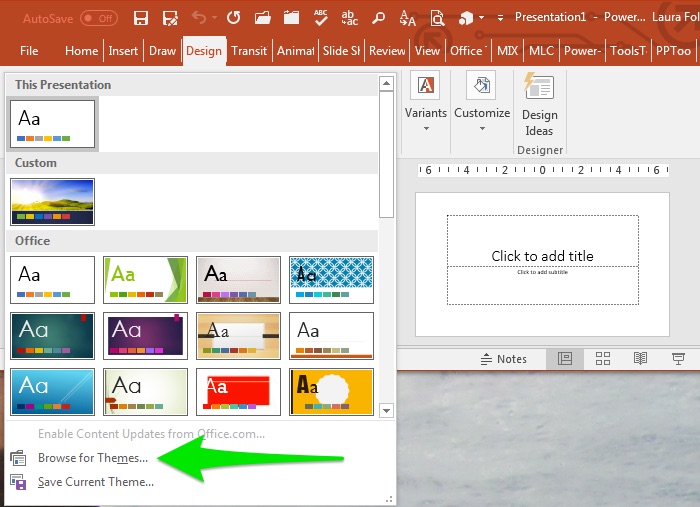
Office themes work across the entire Office suite
This can be very useful if you’re using a lot of graphs and charts imported from Excel. Just select the desired Office theme in Excel and all of your graphics will match the look of the presentation.
Considerations
Templates sometimes don’t open up as blank presentations; themes always do
When you open a template file, it should open up as “Untitled.pptx,” right? But sometimes it does, and sometimes it opens up as “TemplateName.potx.” I’ve been working with PowerPoint for over two decades and I still can’t figure out why this happens. It’s aggravating because this makes it easy to overwrite the template file by mistake. When you open a theme file, though, it always comes up as “Untitled.pptx.” It’s impossible to accidentally overwrite a theme file.
Themes aren’t always visible
To open up a theme from within PowerPoint, you have to select “All Files” in the pop-up menu in the lower right corner of the window or else you can’t see it. So if you’re going to provide someone with a theme, make sure they know this.
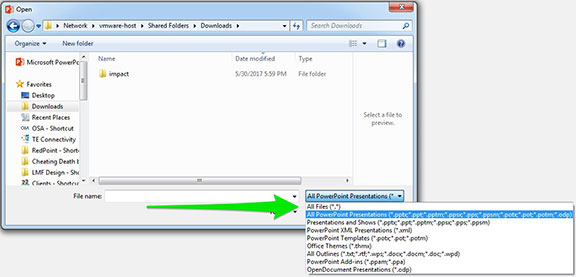
How do you make templates and themes?
To make a template, you design the masters/layouts with the background elements, typeface and colors of your choosing. You can also design sample slides to provide a library for people to draw upon. Once you’re done, save the file as a PowerPoint Template (*.potx).
To make a theme, save the template file as an Office Theme (*.thmx). This will automatically take you to the Documents Themes folder, but you can navigate through your system to save the file anyplace you want.
Which one is better?
They’re both good! (Yay, everyone gets a trophy!) If you’re creating a new look for a PowerPoint, then create both a template and a theme. It’s practically no extra work to create the theme and once people understand how to use Office themes they find they’re really useful. If you’re just creating a library of standard slides, then a template is better.
The big takeaway
Consistency is key in any marketing or educational materials. When presentations are created without a template or theme, it’s difficult for people to share slides across presentations without having to do a lot of redesign. When two people from the same organization present radically different slides, it can dilute the marketing message. So if you’re responsible for the PowerPoint in your organization, make it easy for people to create great looking slides with templates and themes!
