 There are some great things you can do with PowerPoint that you might not know about! Here are four of my favorites:
There are some great things you can do with PowerPoint that you might not know about! Here are four of my favorites:
Clip Art Library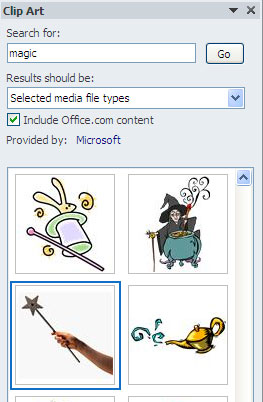
Microsoft Office comes with an extensive library of photographs, illustrations, video, and audio that you can use in your presentations. And it’s not all cheesy line drawings — the above image came from the Office clip art collection. The best part? It’s searchable, so you just type what you’re looking for. But how did I get the image out of PowerPoint and onto the Web? Well, it’s easy if you use…
Save as Picture
To get that image out of PowerPoint and onto this Web site, I right-clicked the image and selected Save as Picture. This little trick will save any placed image in PowerPoint in a variety of formats such as GIF, PNG, JPG, and TIF. I opened the image file in Photoshop then rotated the image and added the blue glow behind the star. By the way, the use of the image in this blog is legal according to the Microsoft Service Agreement. Make sure your use is, too!
Insert Random Filler Text
When designers show layouts to clients, we don’t want them to get distracted by reading the documents, we want them to concentrate on the design. So for placeholder text (also called “dummy text” or “greeked text”) it is very common to use Lorem Ipsum, a kind of jumbled-up nonsense Latin that fills up space and can be used to show text layout, font choices, etc. Well, it’s possible to generate Lorem Ipsum in PowerPoint 2010 if you are designing a template or slide and want to show somebody the general layout. Just type “=lorem()” (without the quotation marks) in a text block and hit return. Voila!
Insert Screenshot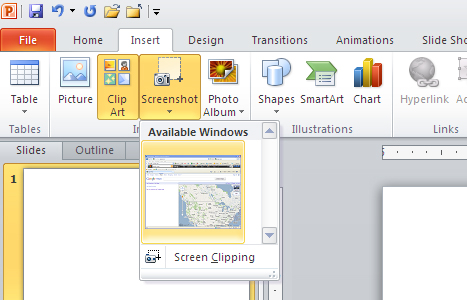
With PowerPoint 2010 it’s super easy to insert a screenshot of a window. Simply open the window, go to PowerPoint, then click on the Insert tab. Click on the fourth icon from the left (Screenshot) and you will be able to insert the entire window or a portion of it as a graphic. And if you want to save that screenshot as an image for later use, you right-click on it and Save as Picture.
