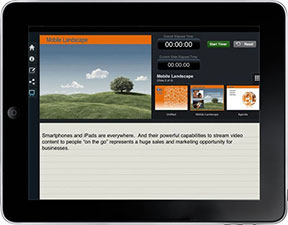 With the current popularity of tablet computers in general and the iPad in particular, it makes sense that eventually it would be possible to show a PowerPoint presentation using one. Our pals at Brainshark makes this possible with Slideshark.
With the current popularity of tablet computers in general and the iPad in particular, it makes sense that eventually it would be possible to show a PowerPoint presentation using one. Our pals at Brainshark makes this possible with Slideshark.
Once you’ve downloaded the Slideshark app, you can sign up for a free Slideshark account, which comes with 100Mb of storage space (using the link will get you and me both an additional 25Mb of storage!). There are also paid subscriptions which give you more storage space and features.
Presentations uploaded to Slideshark live in the cloud and can be downloaded as needed onto an iPad. This means that you can present from an iPad even if you don’t have a WiFi connection—a real bonus, in my experience.
An iPad can be used in a small setting with one or just a few people or a large room using an iPad/VGA adapter cable to connect to the projection system. Although the iPad has been around for a while, not many people are using them for presenting so you might get some points for being cutting-edge.
Using Slideshark is very easy; you just scroll through the presentation by swiping your finger across the screen. There’s also a presenter mode that allows you to see your speaker notes while displaying just the slide view to the audience, so you still have access to your “cue cards” (Phew!) And by pressing on the screen, you create a “laser pointer” (a glowing red dot) that you can use to draw attention to certain areas of your slide.
Although Slideshark is very cool, I did find a couple of drawbacks. Fonts are limited to whatever’s commonly available in Windows, so if you create a preso on the Mac using some way-out font then it will revert to good old Arial in Slideshark. And any audio you’ve included in your presentation gets dropped when you upload to Slideshark.
Another interesting problem that came up when I tried to use Slideshark was that I learned that sometimes I need more than two hands. At the conference where I was presenting, they gave me a regular microphone, not a clip-on one. Since you need one hand to hold the iPad (I was using a case with a hand strap) and one hand to swipe through the presentation, that left me with nothing left to hold the mic.
Luckily, for this presentation I had triple-redundancy. I handed the AV tech a USB stick that had a PDF version of my presentation. Yes, I like the cool new stuff, but it’s always good to have a Plan B!
