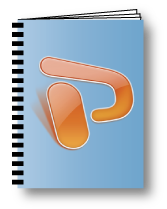 Last week, I did some work for a client who wanted me to create an image library in PowerPoint. The person I was working with was appalled and would have preferred doing the job using InDesign. While it’s true that InDesign would have yielded professional results, this time it wasn’t the right tool for the job. Neither was Microsoft Word, which would be the logical choice for creating a printable document that a client could edit.
Last week, I did some work for a client who wanted me to create an image library in PowerPoint. The person I was working with was appalled and would have preferred doing the job using InDesign. While it’s true that InDesign would have yielded professional results, this time it wasn’t the right tool for the job. Neither was Microsoft Word, which would be the logical choice for creating a printable document that a client could edit.
This client is a housewares retailer that has hundreds of product lines, each with its own individual package design. They needed a catalog of images so that each marketing manager could tell at a glance what products they were overseeing this year. In some cases, the images supplied might need to be changed later on. Most importantly, the client needed to be able to make changes when the need arose.
Strangely enough, PowerPoint is very well suited to this kind of job. Unlike Word, which creates kind of a “scroll” document, PowerPoint creates individual slides or, in this case, pages. While it’s possible to rearrange pages in Word, it’s not as easily done as in PowerPoint’s Outline or Slide Sorter. What’s more, with the Normal View’s split screen, when you click on a title in the outline view on the left side of the window, the slide pops up on the right side, showing you what’s on it. This combination of text- and image-based navigation makes it easy for somebody who isn’t a publication designer to rearrange or add pages.
Speaking of adding pages, have you ever tried to add pages into a Word document? It’s not easy. But with PowerPoint it’s as simple as dragging a slide from one presentation to the next. True, there may be some reformatting involved, but it’s not that difficult.
The handling of graphics is easier in PowerPoint in some ways, too. PowerPoint backgrounds can be set to appear on all slides, or you can hide the background elements when you want so that you can include other graphics. Again, it’s not impossible to create different backgrounds for each page in a Word document, but doing so requires that you create a new section for each new background. It’s a big drag and not for the faint of heart.
This isn’t the first time I’ve used presentation software for page layout. Years ago, I worked in an office where we used Aldus Persuasion for page layout. It was selected for the reasons I’ve mentioned, plus at the time its drawing tools were superior to those of Word. When Persuasion was bought by and subsequently discontinued by Adobe, all of the office’s documents were converted into PowerPoint.
For this most recent project, the biggest factor in choosing which layout software to use was simple: it’s what the client asked for. Now, usually I wouldn’t cite this as my main motivator because clients typically hire me because they don’t know exactly what they want. They turn to me to provide alternate solutions to their problems that they may not have thought about. But the reasons in this case were very clear:
- These files are for internal use only, to be printed out on an office printer when needed.
- The files needed to be editable by everybody using familiar software.
- It’s cheaper and faster for the client to do their own edits.
So, heck yeah! PowerPoint can — in some instances — be an effective tool for page layout. But don’t tell any other graphic designers I said so; they’d drum me out of the corps!
