As a PowerPoint professional, I keep up with the latest versions of the software with an Office 365 subscription and by being an Office Insider. It’s pretty sweet, because I get to use all kinds of cool new toys that make presentations look awesome…but only on my computer. Here’s how I got excited, then dejected, then determined to use the new Morph transition in PowerPoint.
What the Morph transition does
The Morph transition allows you to animate objects quickly and easily without having to create complicated animation instructions. And for once it’s a feature available on both a PC and a Mac! If you are an Office 365 subscriber then you have this functionality in PowerPoint.
You start with a slide with objects on it:
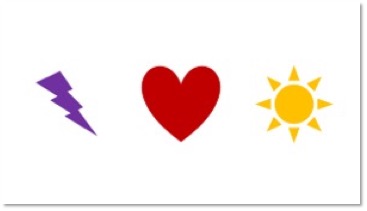
You duplicate that slide, then change things around—move, resize, recolor, add new objects, delete objects, etc. The second slide looks like this:
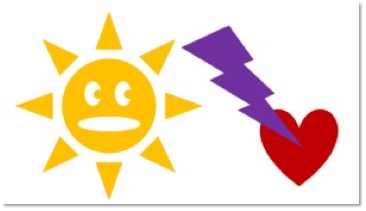
When you use the Morph transition, it looks like this:
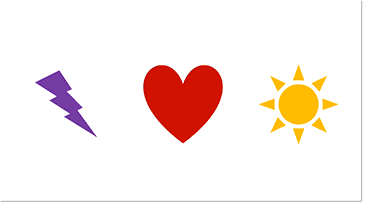
Pretty wicked, right? If you do a lot of animation like this then the Morph transition can save you hours of work…
…but only if the presenter is also using the latest version of PowerPoint. If not, then the second slide simply appears after the first with no smooth transition or object movement between the two.
Old PowerPoint doesn’t do Morph
Even though Microsoft would like the world to believe that everyone is a Surface-using, coffee-shop-going, cutting-edge hipster, the reality is that many organizations take a long time to update their software. Just last year, I was giving PowerPoint training and one participant brought a Macbook rocking PowerPoint 2008!
This month, a client asked me to animate a sequence that would’ve taken at least an hour to do using PowerPoint’s animation tools but just minutes using Morph. The request came a day before deadline, and to add to the fun he was in Singapore, which is 13 hours ahead of me. So by the time I got his request it was already the middle of the night where he was, so I didn’t have time to find out what version of PowerPoint he was presenting with at the conference.
An easy fix
The solution is to export the sequence as a video, then place that video onto a slide. It’s easy to do and looks exactly like it should on any version of PowerPoint. Here’s how to do it:
- Create a Morph transition between two or more slides. Check out the very helpful “Use the Morph transition in PowerPoint” from Microsoft for instructions.
- If your slides are part of a larger presentation, save your file under a different name then delete all but the morphing slides.
- Export the morphing slides as a video.
- Insert the video into your presentation. Set the video to start automatically and set the slide to transition after the video stops.
Watch the video below where I walk you through the steps to create this simple video hack of the Morph transition!
