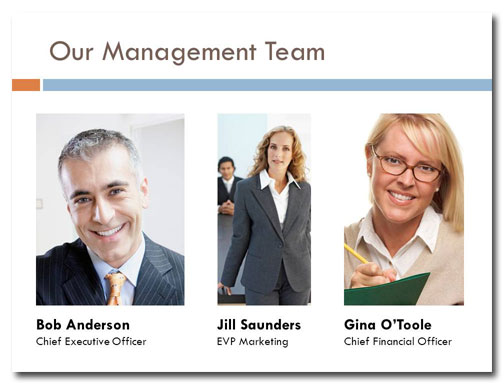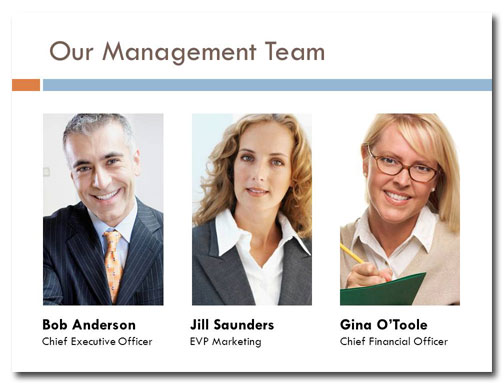To look their best, portraits (also known as “head shots”) should all be about the same size on a slide. Usually, though, they’re positioned and sized haphazardly, like this:
Here we have huge Bob, followed by tiny Jill, then medium Gina. There’s even someone lurking in the background behind Jill. (Who’s he and what’s he doing here! Beat it!)
Although the pictures are all the same height, they’re not the same width, which looks bad. Plus, the people in the images are sized differently from each other, so their eyes are not on the same level. All this makes the grouping look unprofessional.
Contrast this with the “after” slide:
You can see that not only are the photos all the same size, the people are as well. And they’ve all been positioned so that the eyes are all at the same level.
You don’t need Photoshop to edit pictures this way. It can all be done in PowerPoint. Check out this video to learn how to do it, and start creating more professional looking portrait layouts!