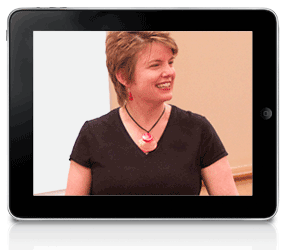 Nowadays, we’re no longer restricted to delivering presentations in person. With webcasts, on-demand viewing, and sites where you can upload decks and video, your message can be seen by a vast audience without your having to be there. Here are some tips on how you can make the most of mobile presentations.
Nowadays, we’re no longer restricted to delivering presentations in person. With webcasts, on-demand viewing, and sites where you can upload decks and video, your message can be seen by a vast audience without your having to be there. Here are some tips on how you can make the most of mobile presentations.
Send your decks to people who ask for them
No.
When people ask you to send your PowerPoint files to them, what they’re really saying is “I want to be able to view your presentation at my own convenience.” And there are much better ways of allowing people to do this than releasing your source files.
For more information, please read Why you should never send your PowerPoint decks to people who ask for them
Export your deck as a video
PowerPoint 2010 makes it easy to export your deck as a video. In the File tab on the ribbon select Save & Send then Create a Video. You can set automatic timing for animations and slide transitions so that your presentation advances automatically. You could even record your voiceover and custom audio and insert the audio files into your deck, timing everything so that they play when they need to. Then you email the video file to people, put it on your website, or post it to…
YouTube
Uploading your video presentation to YouTube is a great way to get exposure for your message. Creating a YouTube channel gives people another way to find out about what you have to say and can help to position you as a thought leader on your particular subject. Plus, it’s easy to see how many times people have watched your video and which ones are most popular, allowing you to create more content to meet the demand.
Brainshark
Brainshark (for companies) and MyBrainshark (for small businesses and individuals) offer a means to create videos of your PowerPoint files without the bother of setting up automatic timing and coordinating audio with video. Brainsharks, as these videos are called, are used by many companies in a variety of ways: training, sales, tutorials. You can create free or pay-per-view Brainsharks, which could become a nice revenue stream if you are a trainer.
You upload a PowerPoint deck then add your voiceover using a phone, a microphone connected to your computer, or by uploading prerecorded MP3 files. While you’re speaking, you view each slide and click through the animation as you go along just as if you were presenting live, and you can re-record the audio as many times as you want. You can add music to your Brainshark, selecting from among the many free music clips they offer or uploading your own.
It’s also possible to add video to Brainshark, either by uploading video files or embedding them in your deck.
As if this all weren’t cool enough, Brainsharks can include clickable links to websites or your email address and can also include polls.
But wait, there’s more! Once you’ve created a Brainshark, you can upload it to your website or post it to YouTube.
Your turn
Have you ever used one of these methods to present remotely? How did you do it and was it a success?
