While it’s not possible to anticipate everything that could go wrong during your presentation, there are things you can do to ahead of time to stop problems before they start. Here are four events that could derail your whole presentation and what you can do to avoid them.
Problem #1: No place to plug in your stuff
If you’ve ever presented in a conference room, you’ve probably run into this situation. Usually, a conference table is wired with a couple of power outlets, which are quickly claimed by the early arrivals to the meeting. Or sometimes the Mac users plug in those huge honking power converters, blocking some of the outlets. Maybe you need a place to plug in a USB cord to keep your cell phone or digital tablet charged.
 The answer: Power strip
The answer: Power strip
Not only will a power strip allow you to plug in multiple devices, it allows you to avoid congestion at the outlet hub. You could be helping yourself and other attendees. Win/Win!
Championship-level answer: USB adapter with multiple outlets
This bad boy will allow you to plug in multiple devices and USB power cords.
Problem #2: No Internet access
Everyone has WiFi, right? That might be, but most businesses operate closed networks. If you don’t prepare in advance then it’s no WiFi for you! This problem is resolvable but it can be time-consuming depending on how big the organization is and how secure they like to keep the access.
The answer: Get a WiFi password before your presentation
Find out in advance if a password is needed to access WiFi where you’ll be presenting. If so, coordinate with your host to get a password so that when you get there you can log in right away.
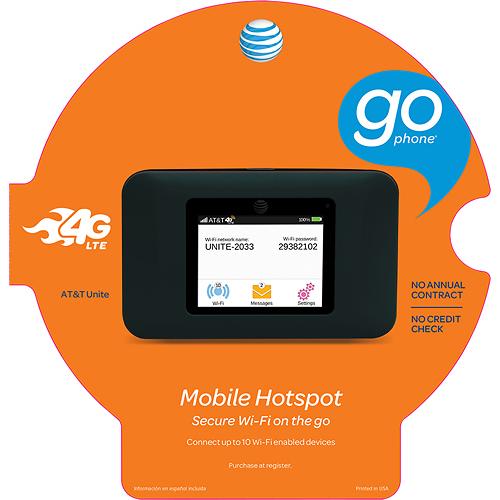 Championship-level answer: Bring a mobile wireless router
Championship-level answer: Bring a mobile wireless router
At a recent presentation I found myself scrambling for WiFi access. Luckily, one of the attendees had brought his mobile wireless router, which enabled me to connect to the Internet. You need to purchase both the router and a wireless plan to run it. Multiple users can hook up to these little beauties, which is incredibly handy! The router pictured here uses a prepaid plan, but there are others that offer a wireless subscription.
Problem #3: Monitor setup prevents you from using Speaker Notes
Many times, speakers rely on the Speaker Notes section in their PowerPoint decks to remind them of where they are in their presentations. It’s possible to connect a laptop to a projector in such a way that the laptop displays the Presenter View while the projector shows just the slides, which allows you to hide your notes from the audience.
Sometimes, the dual-monitor setup doesn’t work for some reason and you have to show just the slides, not the notes. What can you do when this happens!
The answer: Hard copy of your notes
If you are preparing handouts following the instructions outlined in my blog post, The secrets of awesome PowerPoint handouts, be sure to print an extra copy for yourself. That way, you’ll have all of your speaker notes available for you to refer to. Even if you don’t plan on distributing handouts to the audience, print one for you to have so that you’ll be prepared if technology fails you.
Championship-level answer: Know your presentation cold
If you already know your presentation then you need only glance at the slides to help you to keep your place. Who needs notes when you’ve practiced, practiced, practiced?
Problem #4: You forgot to bring a copy of your presentation
Once, about five minutes before a presentation, I was setting up the PowerPoint files when I realized that I had not brought one of them with me. This was a HUGE problem, because the presentation I’d forgotten was to take up the bulk of the seminar I was teaching. Panicked, I called my husband (who also works from home in an office next to mine) and begged him to put the file I needed on Dropbox. Thank goodness he was able to do it for me, because this would have been an epic fail if he hadn’t!
The answer: Prepare a pre-flight checklist
Just as a pilot must meticulously check his plane before takeoff, you should run down your list of all the files you need for your presentation. Make sure you keep them all in the same folder in your computer to make it easier to remember what you need. For triple-redundancy backup put your files on a USB stick, your laptop, and Dropbox. (What, you don’t have a Dropbox account? It’s free, you big silly, so sign up now!)
Championship-level answer: Upload a backup to Slideshark
Slideshark (also free) allows you to upload presentations to the cloud then download them onto your smartphone, digital tablet, or laptop. Once the file’s downloaded, you can present from the aforementioned mobile devices, even if you don’t have Internet access. Granted, presenting from an iPhone may not be the ideal situation. But it’s better than nothing!
Your turn
Have you ever been faced with any of these problems? What did you do at the time? Are there any other problems/solutions you’ve come up with to make your presentations go smoothly?
