There’s nothing inherently wrong with Calibri, the humanist sans-serif typeface so familiar to users of Microsoft Office. But everybody’s using it, so if you are too then your presentations might look the same as everyone else’s. Here’s how to stand out from the crowd.
Calibri, you’ve overstayed your welcome.
In The Incredibles, the main villain, Syndrome, declares, “When everyone’s super, no one will be!” It’s the same with Calibri. When everybody uses it, it ceases to be special. So if your presentations feature Calibri, which was once fresh and new, then they look like millions of other presentations. That whole “blending in with the crowd” thing might work for some people. But if you’ve read this far, I’m confident that you’re not satisfied with going with the flow. It’s time to customize your presentations with a nonstandard font.
Google, your main source for awesome fonts!
There are loads of websites where you can find free fonts. Ignore them all and head right on over to Google Fonts. Here, you’ll find well-thought-out font families that contain boldface, italics, ligatures and all kinds of amazing typographical goodies. But the main thing is that here you will find a typeface that 10 billion other PowerPoint users AREN’T using. Oh, and did I mention they’re all free?
- Follow the instructions on Google Fonts to download your chosen font.
- Unzip the file
- Double click on the .TTF file.
- Click on Install
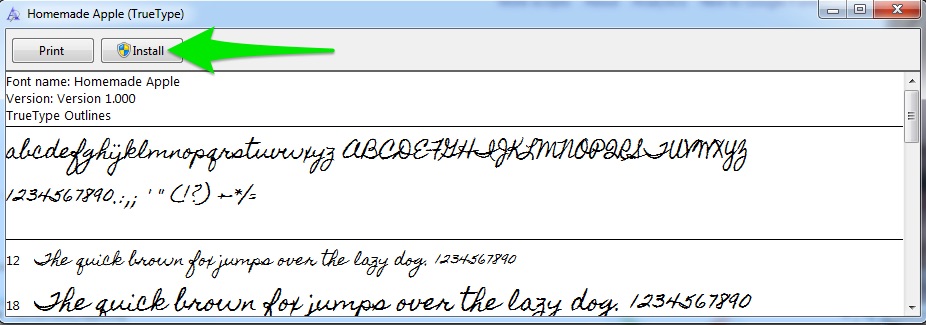
These are the steps I follow to install fonts on my PC. Your operating system might be different, so if this doesn’t work for you then you’ll need to look up how to install fonts on your own PC.
Embedding a font in your PowerPoint presentation
It’s very easy to embed fonts into individual presentations. By embedding the fonts, you ensure that they will look the same when opened on other systems even if they don’t have your custom font installed.
- Click on the File tab in the ribbon then select Options.
- Click Save on the left side of the dialog box that appears.
- Under Preserve fidelity when sharing this presentation on the right, put a check next to Embed fonts in the file then choose Embed only the characters used in the presentation (best of reducing file size) or Embed all characters (best for editing by other people).
- Click OK and continue saving normally.
The bad news for Mac users
The Mac version of PowerPoint doesn’t allow you to embed fonts. I guess it’s just too complicated to ensure that embedded PC fonts display the same on a Mac and vice versa.
Why embedding fonts is a great idea
Using nonstandard fonts in your presentations makes them stand out. With the right fonts, presentations can look fresh and modern (even if the non-typographically inclined can’t exactly figure out why). But you’ll know why…it’s because you took the initiative to spend a few minutes locating and installing a fresh-looking font!
